Did you know you can get your custom queries into HAT .See Here
If you want to do that it is not so hard. All the tracking queries are stored in
C:\Program Files\Microsoft BizTalk Server 2004\Tracking\Queries
or
C:\Program Files\Microsoft BizTalk Server 2006\Tracking\Queries as the case maybe or wherever you have your Biztalk installation directory .
You can make a copy of one of the templates and rename it to yourQueryName.trq and open the file in a notepad then you will see an
Modify the second
and the fourth
don't change any of the other parameters .
Always make sure you test your query first in the HAT window before you do this .
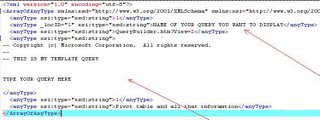
Now the Pivot Table Part . This is the part where you are going to describe your result set and you start with the
then come to the
Name -- This is the Name of your Column
DataType !-- This is Data Type Date , Integer ,Number
PLDataOrientation !-- leave empty a.k.a No idea ,if U know leave comment :)
PLPosition !-- The column number like 1 ,2
EncodedType !-- Type adInteger,adVarChar
CompareOrderedMembersBy !-- UniqueName
You need to have < for < and > for > which is XML encoded text and namespace of x: , basically follow the template
Save and close and open your HAT . You should see your new query in HAT if everything went well . In case you get any error Close HAT and reopen the file and fix it . HAT actually locks the file . Hope that was of help