I assume you already have an account on Windos Azure. Navingate to https://manage.windowsazure.com/
Click on Virtual machines and select from Gallery
Pick the stock Image.
Configure your VM , Pick What size you need
Options are
Extra Small ( Shared Core , 768 MB memory )
Small ( 1 Core , 1.75 GB)
Medium ( 2 Cores , 3.5 GB)
Large ( 4 cores, 7 GB)
Extra Large ( 8 cores 14 GB) .
I picked a large and made it a standalone VM
Create an availability set ( You can skip this )
We will put them in an availability set the main thing to understand is that your VMs in a set will be physically on separate racks in the data center and when tech's upgrade host OS beneath your VMs they will never upgrade all of the VMs in the set at the same time so only part of your app is taken down for maintenance.
Click Finish
and a few minites later , your BizTalk server in the cloud is ready
RDP into your box if your firewall allows ( if you are behind corporate firewalls)
Voila, The barrier to innovation has just been lowered folks
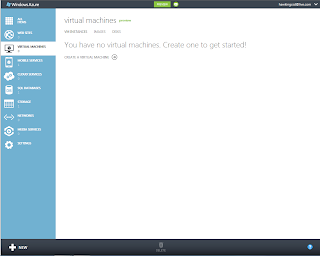
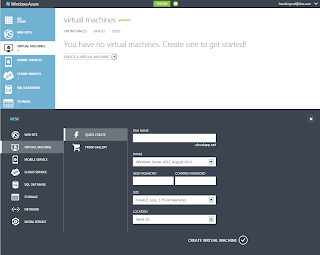


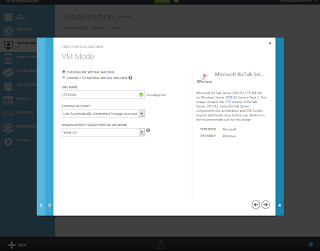





1 comment:
Hi Abhilash, is this BizTalk IaaS has a 90-day free trial? Can we select large size VM with this 90 day free trail?
Post a Comment